Searching for Pages |
 Previous |
 Next |
A page (or Page Definition) is the basic building block of an application. You can use the Page Finder to search for pages within the current application or within the schema associated with the workspace.
To search for a page:
-
Click the Find icon.
-
Select the Pages tab.
The Page Finder appears.
A search bar displays at the top of the page and contains the following controls:
-
Search. Search for a page name. Enter case insensitive keywords in the Search field and click Go. To view all pages, leave the Search field blank and click Go.
-
Display. Determine how many rows display in the resulting report. To change the number of rows that display, make a selection from the Display list and click Go.
The Page Finder report appears, displaying the page number, page name, page alias, page title, tab set, and counts of the number of items and regions on the page.
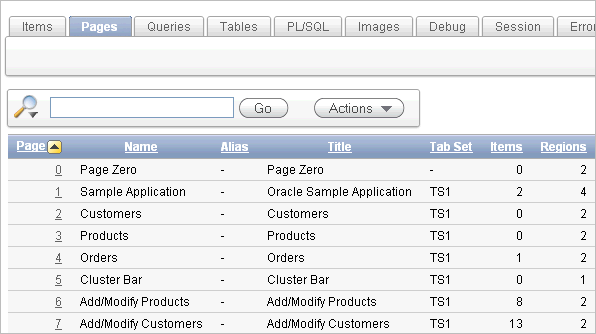
Description of the illustration pages_finder.gif
-
-
To restrict the report to display just items on a specific page, click the appropriate page number in the far left column.
Note the page number you select appears in the Page field at the top of the page.